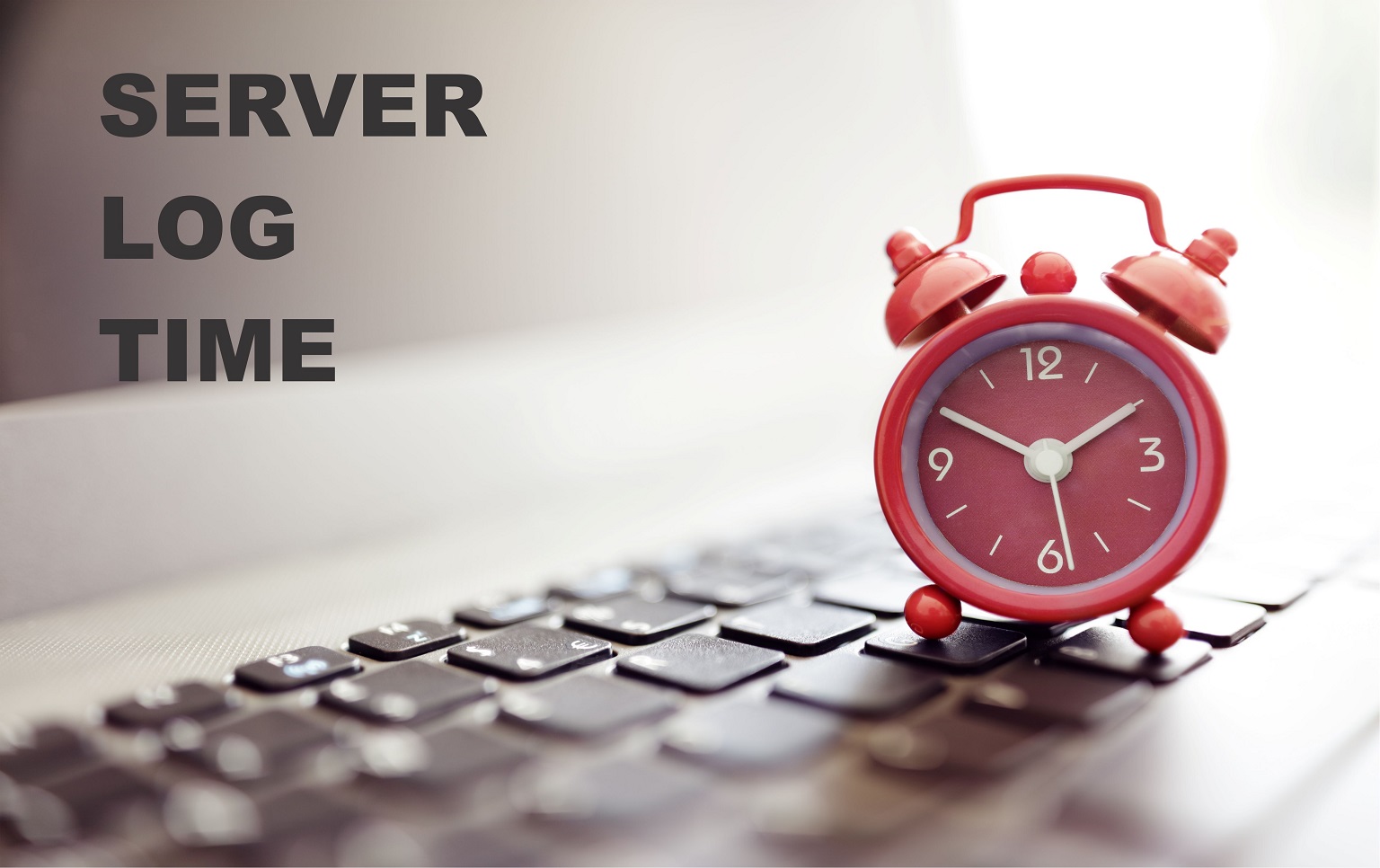TM1 SERVER LOG TIME
Product:
TM1 10.2.2
Planning Analytics 2X
Microsoft Windows server 2016
Problem:
To Set TM1 server Logging transaction Time to Local Time.
Changing TM1 Server Log Time Zone Stamp:
Ever wondered how to set the TM1 log to use local time?
One of the things that has frustrated about TM1 is that the Message Log records all messages in GMT (UTC). Well, that’s either 5, 6 or 7 hours off local time zone, so being able to easily see what “real” time it is, was painful.
Solution:
How to Set TM1 Logging to use Local Time.
Create a “tm1s-log.properties” file with below content.
Place tm1s-log.properties into your TM1 config folder (the same location as tm1s.cfg).
TM1S-LOG.PROPERTIES PARAMETER
Edit the entry “log4j.appender.S1.TimeZone=GMT” to “log4j.appender.S1.TimeZone=local”
No more damned GMT!